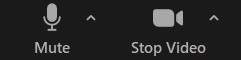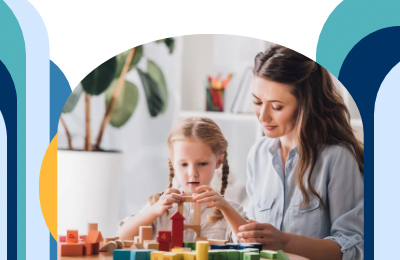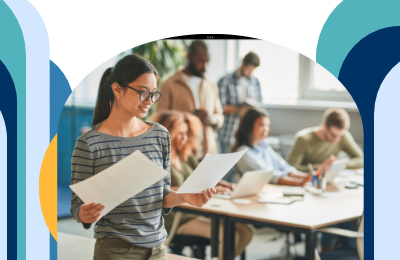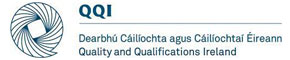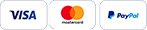As a learner with Forus Training, you will occasionally need to join Zoom if you have chosen Blended or Self Paced learning as your preferred delivery method. While it may be new to you, using Zoom is highly convenient and will assist you in getting in touch with your trainer over the duration of your course. In this post, we go into detail about the basics of Zoom, how to use it, and how you can benefit from it.
What is Zoom?
Zoom is a video conferencing platform that can be used through a computer desktop or mobile app, and allows users to connect online for video conference meetings, webinars and live chat. Zoom users have the option of signing up for the free service or one of several premium subscriptions after downloading the app for free. Users can create and join virtual meeting rooms on Zoom so they can interact with one another via audio and video. Additionally, participants may have access to additional tools that allow them to share their screen, transfer files, and text-chat either publicly or privately with other meeting participants.
Attending your online Forus Training Sessions with Zoom
At Forus Training, you are given the choice of self paced and online blended delivery methods. These include tutorial sessions with your trainer where you as a learner will be given opportunities for discussion and feedback, opportunities to bring up areas that you needs further assistance, additional education and learning activities, assessment support and the opportunity to review drafts. Trainers can use polls, breakout rooms, and can request Learners to use the reaction functions/chat facility and other interactive features available via the Zoom platform. Forus Training considers it important to have a ‘take-away’ or to follow-up on live sessions.
Learners can contact their trainer by email, with any queries or issues. This certainly helps learners reinforce their learning, identify areas where they need clarification and solidify their understanding of the content. Our trainers are trained and experienced in making live sessions engaging and interactive. Zoom supports lots of functionality to allow for group work and the sharing of insights. All sessions are recorded so that Learners are able to go back and re-watch them. This is especially useful when working on assessments. Before the trainer starts to record you will be asked for consent when the recording starts. You will receive a recording of each Zoom meeting by email within 24 hours – so that you can watch it again if you need to revise or in exceptional circumstances are unable to attend. In conclusion, the learners can benefit greatly from Zoom sessions.
Step by step guide
Sign up or login if you’re already registered
Firstly, go to https://zoom.us/ . On the top right corner, you can sign up for free. You will need access to your email address for this.
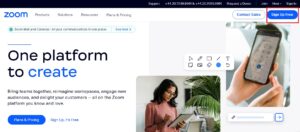
Download Zoom to your computer
After signing up, this window should appear. You can click on Download Zoom to download the software to your computer.
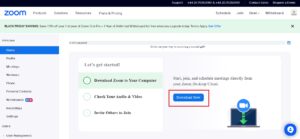
Click on the link in your email to join your session
After that, go to the link provided to you by Forus Training in your email and join your meeting.
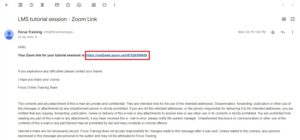
Connect your video and audio
Lastly, make sure to turn your video and audio on.
Key Terms
- Breakout rooms: A Zoom meeting can be divided into up to 50 different sessions using breakout rooms. The meeting host has the option of manually or automatically dividing the attendees into these several sessions. The participants are free to switch between them whenever they want.
- Host: The individual who organizes a meeting is known as the host. There can only be one host every meeting, and they have complete control over the proceedings.
- Guest: Guests in Zoom meetings are external people that have joined the meeting through a meeting link.
- Meeting: Zoom meetings are video conferencing meetings that are hosted using Zoom.
- Participants: Users who join the meeting but do not have hosting privileges are the participants.
- Recurring meeting: Zoom meetings that you can set up just once to automatically make several occurrences are known as recurring meetings.
- Whiteboard: The whiteboard function enables you to share a whiteboard that you and other users can annotate on.
Images under license from Shutterstock.com